Custom CSS in ResophNotes
My note-taking app of choice is nvALT, but since I have to use Windows at work, I’ve also been using ResophNotes, which seems to be the closest alternative you can get. I have a lot of notes: any error code, bugfix or useful titbit gets saved there, because trying to remember what a cryptic error message that you saw two weeks ago actually meant gets boring really fast.
Most of the time I read the plain Markdown, but for complicated notes I’ll use the Markdown preview. But the preview window isn’t the prettiest thing ever:
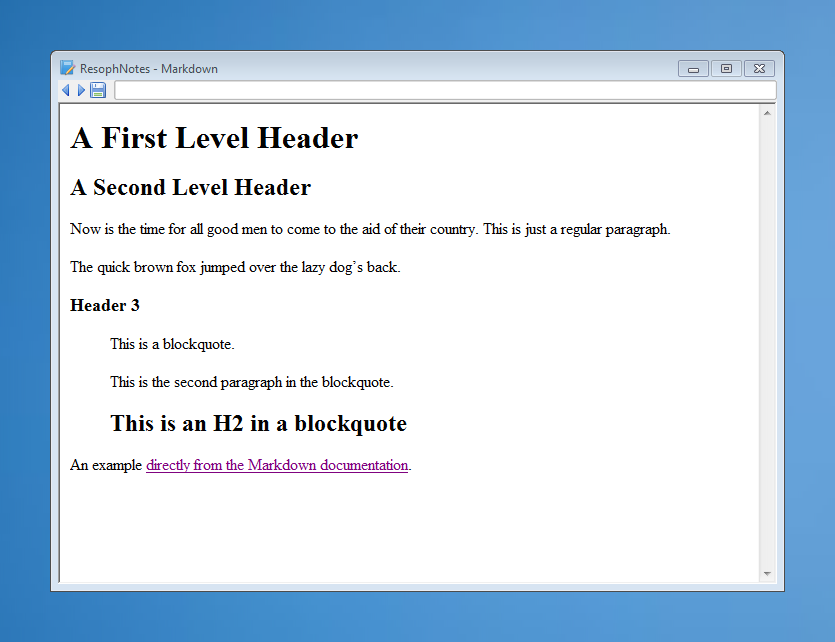
I was used to customising the preview in nvALT, so I wanted to do the same for ResophNotes. This turned out to be easy to do, but it wasn’t entirely obvious how to do it.
The only reference to custom CSS that I could find was this slightly cryptic changelog from August 2010:
Add a link “resophnotes.css” in “Markdown” generated HTML file
And indeed, if you look at the HTML source of the preview page, you find that it is loading this file:
::html
<link href="resophnotes.css" rel="stylesheet" type="text/css">
Initially I assumed that this was a preexisting file that I’d edit, so I was a bit confused when I couldn’t find any such file. Eventually I realised that it didn’t exist yet, and I found the directory where ResophNotes keeps the temporary HTML: the “.ResophNotes” directory in the home folder.

Dropping a CSS file named resophnotes.css there gets it applied to the Markdown preview:
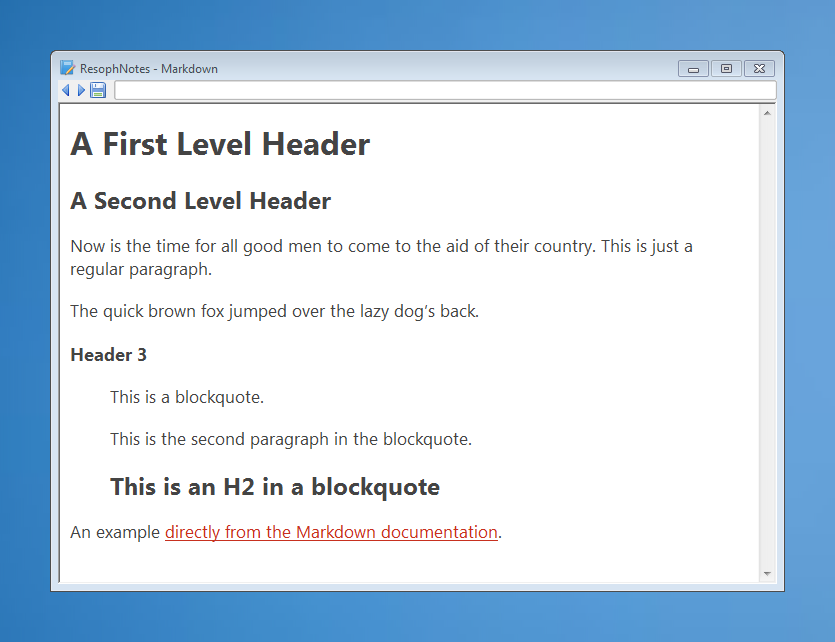
Much nicer.